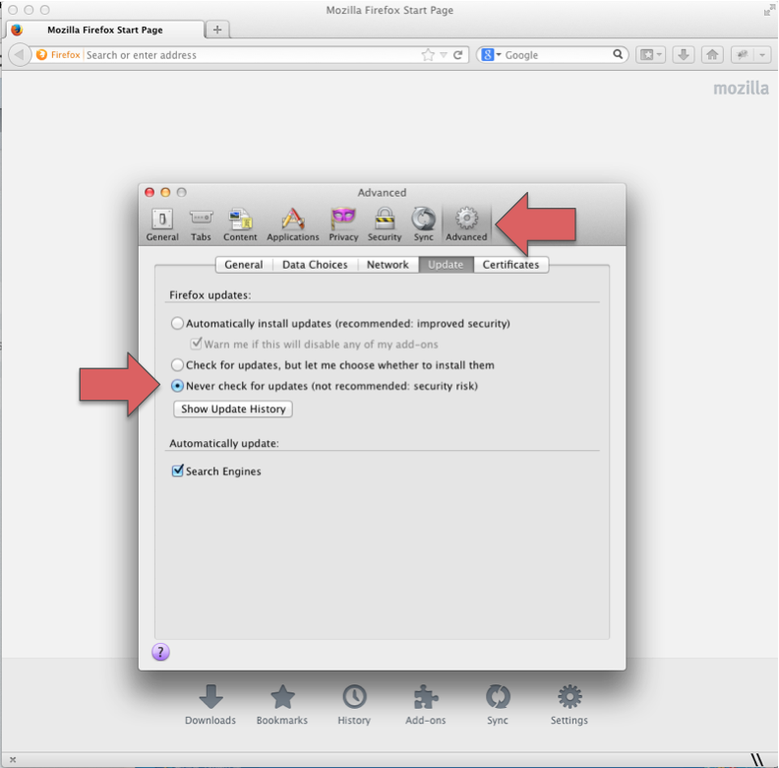Easily Disabling Firefox Auto Updates
There are a handful of reasons why one might want to disable the pesky feature that comes set by default with all browsers, where updates are automatically downloaded and installed on your computer. You may have a poor or slow internet connection and simply don’t want the updates automatically installed, this post shows our step-by-step instructions on how to turn off Firefox auto updates. This feature can also be turned off whether you run on Chrome or Internet Explorer.
These instructions are for disabling Firefox auto updates on a Mac OSX operating system:
- Open a new Firefox window and click on the Settings gear icon on the home page
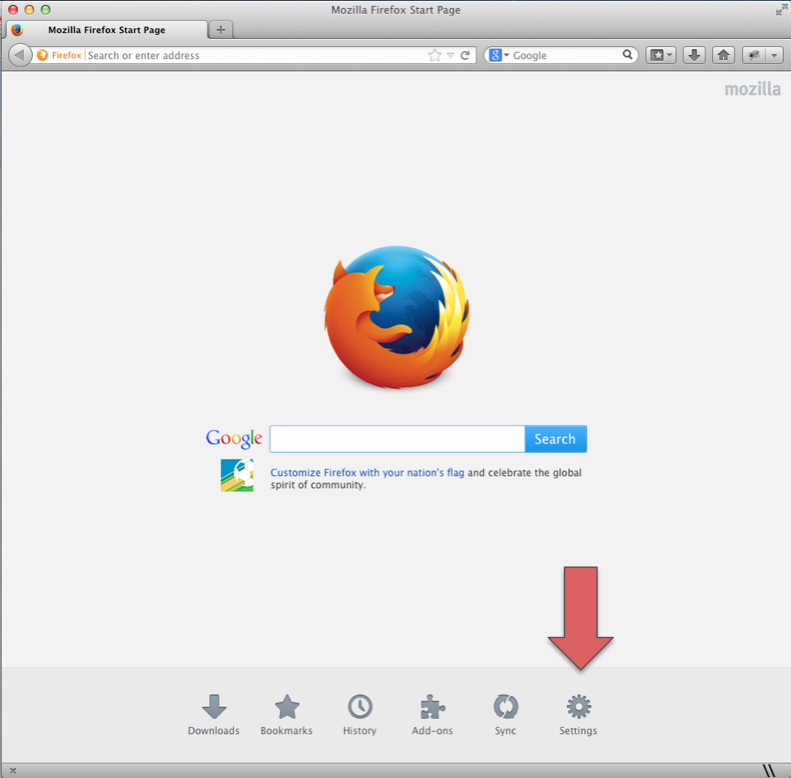
- This will open a pop-up, click the ‘Advanced’ tab
- Click the box next to the ‘Never check for updates’ options
These instructions are for disabling Firefox auto updates on Windows operating system:
- Click the Firefox tab in the top left corner
- Click Options > Options
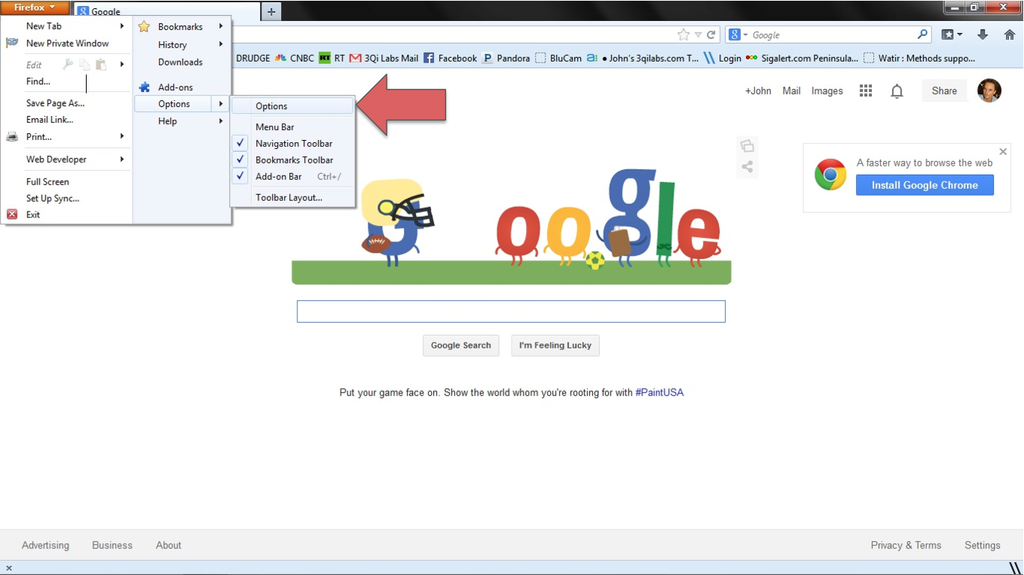
- This opens up a pop-up, click the ‘Advanced’ tab
- Click the box next to the ‘Never check for updates’ option
- Click ‘Okay’
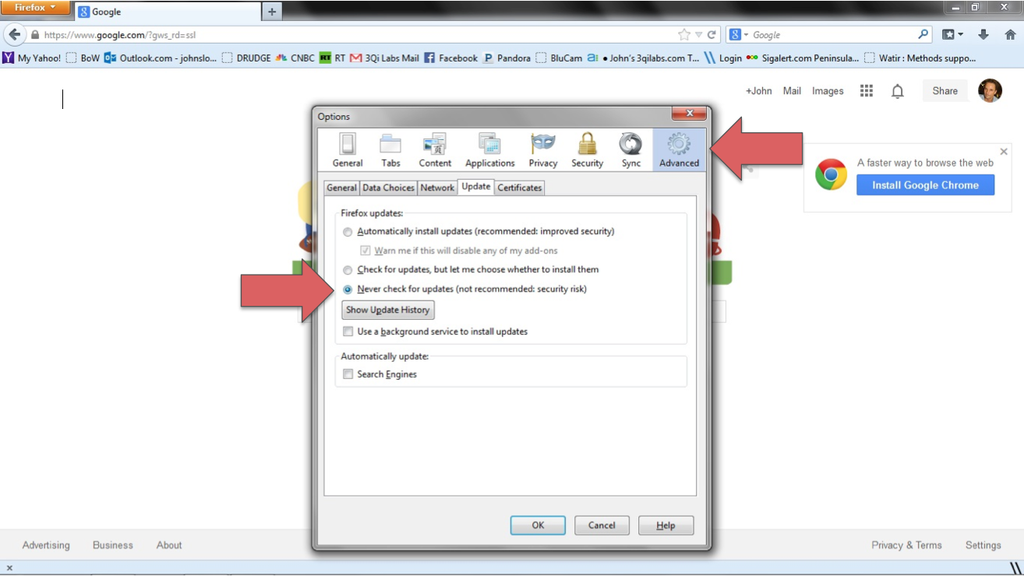
Now you can go on your way and not have to worry about being bothered by update pop-ups and notifications.